How do I reset the SYNC system?
A system reset, also known as a module reset, is designed to restore SYNC®* functionality without deleting any data that you have stored, such as paired phones, radio presets, and/or saved navigation points.
Resetting Your SYNC Module
Important: The vehicle must be on, running, and in an open, well-ventilated, and safe area.
Identify if your vehicle is equipped with Ford Digital Experience** or your SYNC generation using the SYNC Visual Reference Guide, and select your system from the drop-down options below for information on performing a module reset.
Note: The actual location and appearance of the buttons can vary by vehicle year and model. Refer to your Owner's Manual for information specific to your vehicle.
Digital Experience
If the center display or instrument cluster screens go blank or appear to not be functioning correctly, you can reboot it by following the procedures below.
There are two different ways the Digital Experience screens may be reset. If the screen does not properly reboot/reset, attempt the alternate method.
Note: The power button for the audio system is often located on the center of the vehicle’s volume knob.

Method 1: Quickly press the audio system Power button five times.
Method 2: Press and hold the audio system Power button for 10 seconds. Upon button release, you may hear a pop sound from the vehicle's speakers.
Contact an authorized Ford Dealer if the screens do not reboot properly.
SYNC 4A
| Vehicles With a Physical Power Button on the Dashboard | Vehicles Without a Physical Power Button on the Dashboard |
Hold the Power button + the Seek-Right button at the same time for up to 10 seconds. 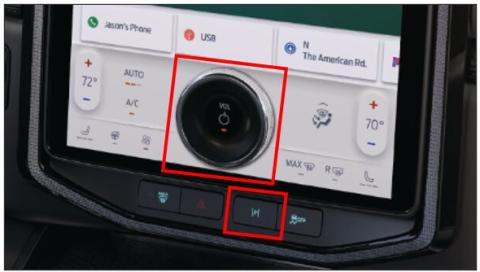 Note: If there is a physical power button on center console but not a physical seek-right button by the radio, press the radio Power button and the Seek-Right button on the steering wheel. | Hold the Vol- button + the Seek-Right button at the same time for up to 10 seconds. 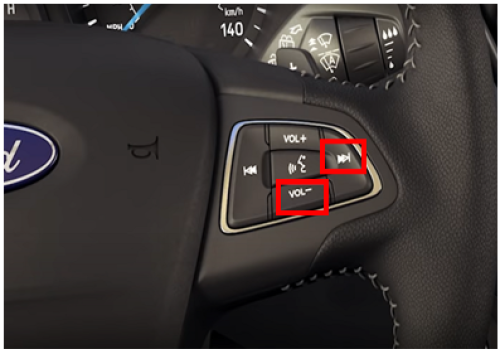 |
SYNC 4
| Vehicles with Power and Seek Right Buttons | Vehicles Without a Power Button |
Hold the Power button + the Seek-Right button at the same time for up to 10 seconds. 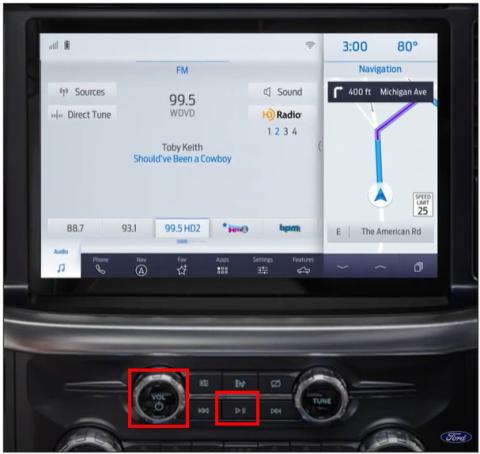 Note: If there is a physical power button on center console but not a physical seek-right button by the radio, press the radio Power button and the Seek-Right button on the steering wheel. | Hold the OK button, pressing down towards the Vol- button + the Seek-Right button at the same time for up to 10 seconds. 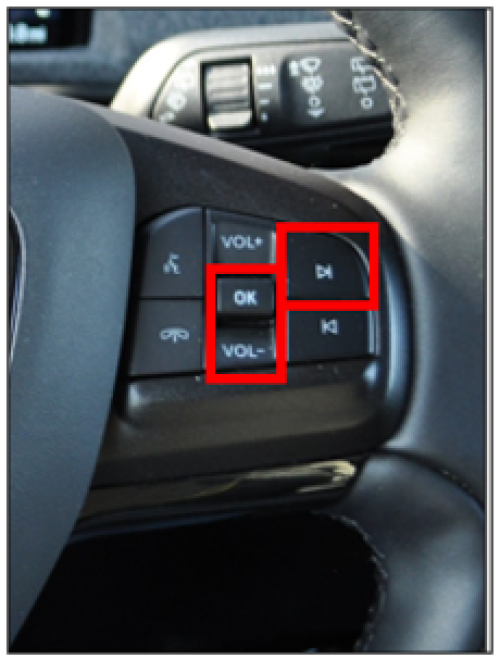 |
SYNC 3
Hold the Power button and the Seek-Right button at the same time for up to 10 seconds.
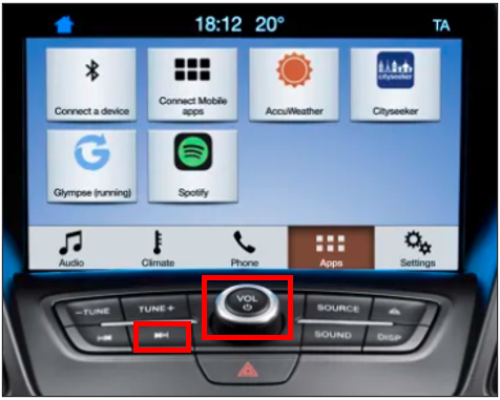
SYNC with MyFord Touch
Hold the Power button and the Seek-Right button at the same time for up to 10 seconds.

SYNC Gen 1.1
Hold the Power button and the Seek-Right button at the same time for up to 10 seconds.
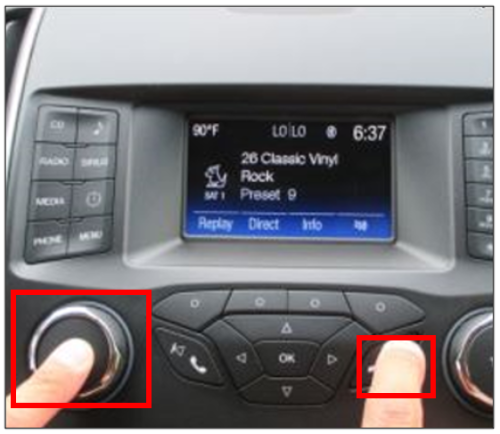
More SYNC Information
For more detailed information on SYNC features and functions, visit our Ford support page and browse by your preferred topic.
Helpful SYNC Support Categories
*Don’t drive while distracted. Use voice-operated systems when possible; don’t use handheld devices while driving. Some features may be locked out while the vehicle is in gear. Not all features are compatible with all phones.
**Some Ford Digital Experience features require a Connected Services plan. Don’t drive while distracted or while using handheld devices. Use voice-operated systems when possible. Some features may be locked out while the vehicle is in gear. Not all features are compatible with all phones.