What is a target charge for my electric vehicle?
A target charge limits the charge level of your vehicle's battery. It can help preserve the health of your EV's battery.
For information on the Ford-recommended charge levels for your all-electric vehicle, see Electric Vehicle Battery Maintenance.
Important:
- A target charge can be set for all locations using the universal target charge slider for the 2025 Mustang Mach-E® and 2025 F-150 Lightning®.
- Target charge levels can be set by location on 2024 and later model year Ford EVs.
Setting a Target Charge in the Ford App
Select from the dropdowns below to learn how to set a target charge.
Universal Target Charge in the Ford App
- Open the Ford app and select Energy.
- Move the slider icon to set your target charge level. The charge level is measured in percentages.
Your target charge is now set and applies to all chargers and locations.
Target Charge by Location in the Ford App
- Open the Ford app and select Energy.
- Tap Target charge locations.
- Select one of the following:
- Create target charge location if this is your first target charge.
- Add if you have already created a target charge.
- Enter a name for the location.
Note: The location name should be unique to make it easier to identify if you need to make changes later.
- Tap Select location.
- Choose an address from the list of your previously used AC chargers, and go back to the Add target charge location screen.
- Move the slider icon to set your target charge level. The charge level is measured in percentages.
- Tap Save.
Your location-based target charge is now saved.
Setting a Target Charge using the In-Vehicle Touchscreen
Select from the dropdowns below to learn more about setting a target charge on the in-vehicle touchscreen.
Universal Target Charge with the In-Vehicle Touchscreen
- Press the app icon at the top left of the in-vehicle touchscreen.
- Select Charge Settings.
Press and drag the Target charge slider. The target charge level is measured in percentages.
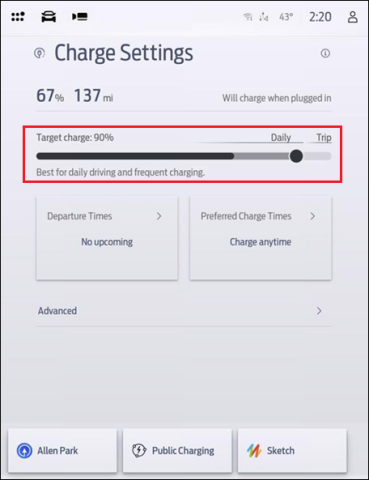
Target Charge by Location with the In-Vehicle Touchscreen
- Press the home or app icon, depending on your version of SYNC®.
- Select Charging.
- Press the pencil icon next to Charging Locations.
- Tap + Add New Location or select any of the locations you have set up already.
- Press the pencil icon next to the Charging Location.
- Move the Max Charge Level slider to set your target charge.
- Tap Next.
- Select Next again to save your edits.
Adjusting a Target Charge
Select from the dropdowns below to learn more about editing a target charge.
Adjusting a Universal Target Charge
- Go to Charge Settings on your in-vehicle touchscreen or the Energy screen on the Ford app.
- Press and drag the target charge slider to your preferred charge level.
Adjusting a Target Charge by Location in the Ford App
- Open the Ford app and select Energy.
- Tap Target charge locations.
- Select a charge location name.
- Press and drag the charge slider to the desired charge level.
- Tap Save
Adjusting a Target Charge by Location on SYNC
- Select Charging/Charge Settings, depending on your in-vehicle touchscreen.
- Press the pencil icon next to a charge location.
- Adjust the Max Charge Level and tap Next.
- Select Next again to save your edits.
Note: If your vehicle is waiting to charge, pressing the Start charging button in the Ford app will cause your vehicle to charge immediately with a one-time target charge of 100%.
Additional Information
What are Preferred Charge Times?
The Ford app, compatible with select smartphone platforms, is available via a download. Message and data rates may apply.