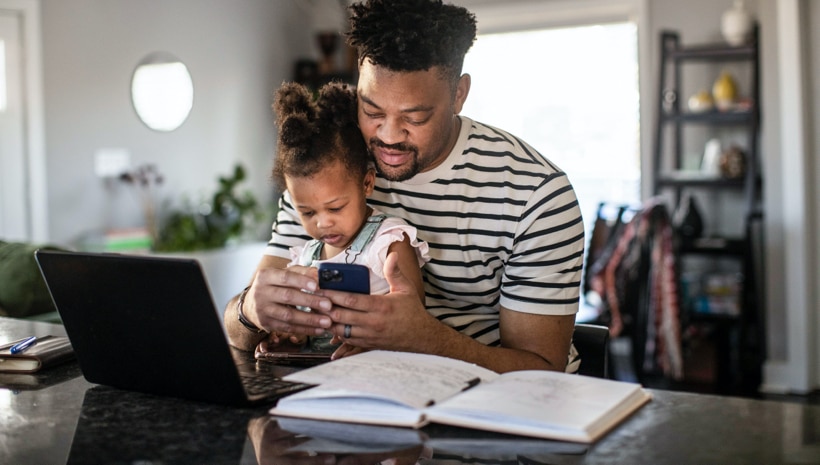FAQs
Why would I want to receive a Vehicle Health Alert?
Vehicle Health Alerts provide more information on a recent light/message displayed in your vehicle, so you know:
- What is happening
- What you should do
What is the cost associated with receiving Vehicle Health Alerts?
Vehicle Health Alerts are free! We want to help you understand what is happening on your vehicle so you can make an informed decision.
What should I do if I receive a Vehicle Health Alert?
When you receive a Vehicle Health Alert, please open FordPass App to learn more about “What Is Happening?” and “What Should I Do?”
How do I manage FordPass location services from my smartphone?
Note: We’ve generalized these instructions. For instructions specific to your smart device, be sure to check its user manual or contact your device’s manufacturer. If you use your device’s search tool and search for “location service” you might find what you’re looking for.
Android™ devices
- First, open the Settings menu
- Then tap General
- Then tap Location
- From there, toggle Location on or off
- Select Agree when prompted
iOS devices
- First, open the Settings app
- Then tap Privacy
- Then tap Location Services
- Toggle Location Services on or off
Note: If you toggle Location Services off, you won’t be able to use the My Location or My Journeys features in FordPass.
Android is a trademark of Google Inc.
How do I disable connectivity settings from my dashboard SYNC® screen?
- Start your vehicle and keep it parked
- Select the Settings icon on your dashboard SYNC® screen
- Select FordPass Connect Settings
- Edit your Connectivity Settings
- Close FordPass and relaunch the app
What should I do if vehicle locator stops working?
- Make sure location services and app permissions are enabled on your smart device
- Make sure you have strong data connectivity (Wi-Fi is preferred, but cellular data will work)
- If Wi-Fi isn't available, make sure you're not in a parking garage or other area that'd obstruct cellular data
- Make sure that there are no pending mobile software or app updates
- Still no connectivity? Try with another device
- If you can't connect to other location-based apps, there likely isn't a problem with FordPass
- If you’ve tried all of the above and Vehicle Locator still doesn’t work, power cycle your smart device
- After restarting, make sure the FordPass app is working and can access location services
- If this still isn't working, uninstall and reinstall the app
Should problems persist, contact a FordGuide for assistance at (800) 392-3673.