How do I view vehicle information and settings on my Ford's SYNC with MyFord Touch display?
The displays in the SYNC®* with MyFord Touch® instrument cluster provide vehicle information, such as fuel economy, and allow you to program vehicle settings. You can also view mileage, trip time, and distance-to-empty for two separate trips.
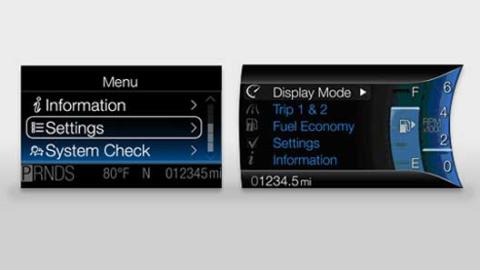
Accessing Vehicle Information Menus
Select a menu with the five-way controller on the left side of the steering wheel to navigate the menus and view data or change settings.
- Press the Up or Down arrow on the five-way controller to scroll through main menus.
- Press OK to enter a menu or confirm a setting.
- Press Left to return to the previous screen.
Note: Menus vary in vehicles with a single display.
Adjust Settings
Driver Assist
| Vehicle
| Display
|
Get Vital Information
- Oil life
- Wiper fluid
- Brake condition
Track Fuel Economy
- Current mileage-per-gallon
- Mileage-per-gallon over a period of time
Monitor Trips 1 & 2
- Trip odometer
- Trip timer
- Distance-to-empty
- Average fuel economy
Administer and Customize MyKey® Functions (if equipped)
- MyKey or Create a MyKey
- Maximum speed
- Speed warning
- Volume limiter
- Clear MyKeys
- System reset
Additional Information
How do I install SYNC updates?
How do I change the SYNC display settings?
Where can I find my Ford vehicle's specifications?
Where can I get an owner's manual?
*Don’t drive while distracted. Use voice-operated systems when possible; don’t use handheld devices while driving. Some features may be locked out while the vehicle is in gear. Not all features are compatible with all phones.