How do I add a vehicle to my Ford account?
You can attach a vehicle to your Ford account on the Ford Support website.
Adding a Vehicle On the Ford Support Website
Select the method you are using from the drop-down options below to learn how to attach a vehicle to your Ford account.
Using a Computer
To add a vehicle to your Ford account using a PC or Mac:
- Visit the Ford Support website.
- Choose the Profile icon
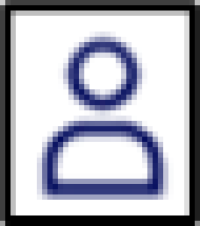 .
. - Select Sign In.
- Enter your Email and Password.
- Choose Log In.
- Select the Profile icon.
- Choose <Your Name's> Account.
- Select Add Vehicle +.
- Input your Vehicle Identification Number (VIN) and optional nickname.
- Choose Update.
Using a Mobile Device
To add a vehicle to your Ford account using a cell phone or tablet:
- Visit the Ford Support website.
- Select the Menu icon
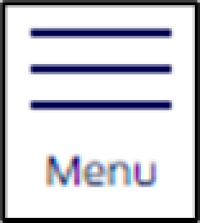 .
. - Choose My Account.
- Select Sign In.
- Enter your Email and Password.
- Choose Sign In.
- Select the Menu icon.
- Choose My Account.
- Select <Your Name's> Account.
- Choose Add Vehicle +.
- Input your Vehicle Identification Number (VIN) and optional nickname.
- Select Update.
Additional Information
How do I create a Ford Account?
How do I update my Ford Account or FordPass username?
How do I change my Ford Account password?