How do I perform a SYNC master/factory reset?
Master/factory resets are performed using the SYNC®*/Digital Experience®** system in your vehicle and the instructions in this article.
Examples of reasons to perform a master/factory reset may include:
- Before selling or transferring ownership.
- After purchasing or leasing a pre-owned vehicle.
- Before and after renting a vehicle.
Completing a SYNC Master/Factory Reset
Important:
- A master/factory reset erases all stored data, such as call history, text messages, previously paired phones, navigation favorites, personalized keyless entry codes, and modem activation.
- A master/factory reset does not return your SYNC system to previous software versions.
- Your vehicle must be parked and running, and in an open, well-ventilated, and safe area.
Based on your vehicle's touchscreen display, select Digital Experience or a SYNC generation from the drop-down options below to learn how to complete a master/factory reset. If you need assistance identifying your SYNC generation, refer to the SYNC Visual Reference Guide.
Digital Experience
Performing a Module Reset
Before performing a Digital Experience factory reset, attempt a module reset to restore functionality. A module reset does not delete stored data.
To perform a module reset, press and hold the Power button (center of the volume knob) for up to 10 seconds. Upon releasing the button, you may hear a pop sound from your vehicle's speakers.
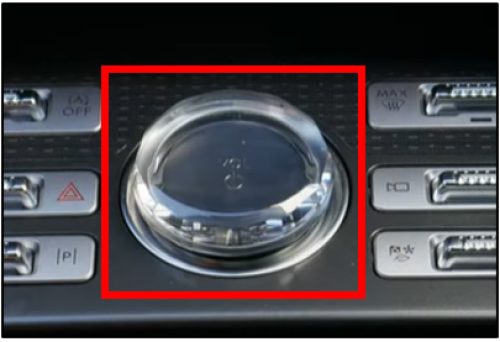
Performing a Factory Reset
Important:
- Certain Connected Services subscriptions (Navigation, BlueCruise®†, etc.) may be unavailable for up to 10 business days after a factory reset.
- If you are unsure if you should complete a factory reset, contact the Ford Customer Relationship Center using our Live Chat option or by calling 1-800-392-3673.
- After the factory reset, you must re-activate your vehicle in the FordPass®†† App for remote features (remote start, lock, unlock, etc.) to be available again. Refer to the How do I activate FordPass® Connect‡? article to learn how.
To do a factory reset on your Digital Experience screen:
- Tap the Apps icon or the Vehicle icon.
- Select Settings.
- Swipe up on the Settings menu and select System.
- Swipe up on the System menu and select Reset options.
- Choose Factory reset.
- Follow the prompts on the screen.
The screen will go blank as the system performs its factory reset. Once the screen is back up, the factory reset is complete.
SYNC 4A
Before performing a SYNC 4A factory reset, try a system reset to restore functionality. The system reset does not delete any data you have stored.
Performing a System Reset
To reset the system, choose the option below that applies to your vehicle.
- Vehicles equipped with a Power button: Press and hold both the Power button (center of the volume knob) and the Seek Right button for 10 seconds.
- Vehicles not equipped with a Power button: Press and hold both the Volume Down and Seek Right buttons on the steering wheel controls for 10 seconds.
If the system reset does not resolve the issue, continue with a factory reset.
Performing a Factory Reset
Important:
- Certain Connected Services subscriptions (Navigation, BlueCruise®†, etc.) may be unavailable for up to 10 business days after a factory reset.
- If you are unsure if you should complete a factory reset, contact the Ford Customer Relationship Center using our Live Chat option or by calling 1-800-392-3673.
- After the factory reset, you must re-activate your vehicle in the FordPass®†† App for remote features (remote start, lock, unlock, etc.) to be available again. Refer to the How do I activate FordPass® Connect‡? article to learn how.
To do a factory reset on your vehicle's SYNC screen:
- Tap Settings or the Home icon.
- Select General.
- Press Reset.
- Choose Factory Reset.
- Follow the prompts on the screen to complete the reset.
If you need further assistance, contact the Ford Customer Relationship Center at 1-800-392-3673 or choose our Live Chat option.
SYNC 4
Before performing a SYNC 4 factory reset, try a system reset to restore functionality. The system reset does not delete any data you have stored.
Performing a System Reset
To reset the system, choose the option below that applies to your vehicle.
- Vehicles equipped with a Power button: Press and hold both the Power button (center of the volume knob) and the Seek Right button for 10 seconds.
- Vehicles not equipped with a Power button: Press and hold both the Volume Down and Seek Right buttons on the steering wheel controls for 10 seconds.
If the system reset does not resolve the issue, continue with a factory reset.
Performing a Factory Reset
Important:
- Certain Connected Services subscriptions (Navigation, BlueCruise®†, etc.) may be unavailable for up to 10 business days after a factory reset.
- If you are unsure if you should complete a factory reset, contact the Ford Customer Relationship Center using our Live Chat option or by calling 1-800-392-3673.
- After the factory reset, you must re-activate your vehicle in the FordPass®†† App for remote features (remote start, lock, unlock, etc.) to be available again. Refer to the How do I activate FordPass® Connect‡? article to learn how.
To do a factory reset on your vehicle's SYNC screen:
- Tap Settings.
- Choose General.
- Press Reset.
- Select Factory Reset.
- Follow the on-screen prompts to complete the factory reset.
If you need further assistance, contact the Ford Customer Relationship Center at 1-800-392-3673 or choose our Live Chat option.
SYNC 3
Before performing a SYNC 3 master/factory reset, try a system reset to restore functionality. The system reset does not delete any data you have stored.
Performing a System Reset
- Press and hold the Seek up and the audio unit Power buttons simultaneously until the screen goes black. Wait for the system reset to complete.
- Press the audio unit Power button to switch the system on.
If the system reset does not resolve the issue, continue with a master/factory reset.
Performing a Master/Factory Reset
To do a master/factory reset on your vehicle's SYNC screen:
- Tap Settings.
- Choose General.
- Scroll down and press Master Reset. A message confirming that all system settings will be erased and reset to factory defaults will appear.
- Press Continue. A "Resetting to factory defaults" message will appear, the system will turn off, and the screen will go blank. It may take a few minutes for the system to reset and resume normal operation.
If you need further assistance, contact the Ford Customer Relationship Center at 1-800-392-3673 or choose our Live Chat option.
SYNC 3 (Non-touchscreen)
- Press the Menu button.
- Scroll down and select General.
- Scroll down and select Master Reset.
- This will prompt a confirmation screen to appear. Scroll down and select Continue.
If you need further assistance, contact the Ford Customer Relationship Center at 1-800-392-3673 or choose our Live Chat option.
SYNC with MyFord Touch®
Before performing a SYNC with MyFord Touch master reset, try a system reset to restore functionality. The system reset does not delete any data you have stored.
Performing a System Reset
- Press and hold the Seek up and the audio unit Power buttons simultaneously until the screen goes black.
- Wait for the system reset to complete.
- Press the audio unit Power button to switch the system on.
If the system reset does not resolve the issue, continue with a master reset.
Performing a Master Reset
- Press the Gear icon on your vehicle's SYNC screen.
- Tap Settings.
- Select System.
- Scroll down and press Master Reset. A warning screen will pop up.
- Disconnect all USB devices, Bluetooth® devices, and any SD cards.
- Press Yes to complete your master reset.
If you need further assistance, contact the Ford Customer Relationship Center at 1-800-392-3673 or choose our Live Chat option.
SYNC with MyFord
- Push the Aux button.
- Push the Menu button.
- Select SYNC Media on the screen and press OK.
- Press the Down Arrow until System Settings displays on the screen and press OK.
- Press the Down Arrow until Advanced displays on the screen and press OK.
- Press the Down Arrow until Master Reset appears on the screen and press OK. SYNC will ask you to confirm the reset.
- Tap OK to confirm. SYNC will confirm when the master reset is complete.
Note: Instructions may vary. Specific information for your vehicle can be found in your Owner's Manual.
If you need further assistance, contact the Ford Customer Relationship Center at 1-800-392-3673 or choose our Live Chat option.
SYNC with Voice-Activated Navigation
- Press the Phone button. The screen may read "No Phone Connected."
- Press the Settings tab on your vehicle's SYNC screen.
- Select Advanced.
- Press the Down Arrow until Master Reset appears on the screen.
- Select Master Reset. SYNC will ask you to confirm the master reset.
- Tap Yes to continue. SYNC will confirm when the master reset is complete.
If you need further assistance, contact the Ford Customer Relationship Center at 1-800-392-3673 or choose our Live Chat option.
SYNC Generation (Gen) 1.1
- Push the Menu button on your SYNC system.
- Select the SYNC Settings option and press OK.
- Press the Down Arrow until Master Reset appears on the screen, and press OK.
- Tap Yes to continue. SYNC will confirm when the master reset is complete.
If you need further assistance, contact the Ford Customer Relationship Center at 1-800-392-3673 or choose our Live Chat option.
SYNC Gen 1
Press the Phone button.
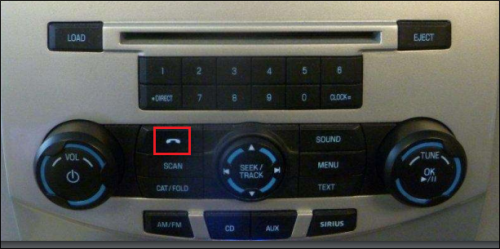
- Press the Down Arrow until System Settings or Return appear on the screen, and press OK.
- Press the Down Arrow until Advanced appears on the screen, and press OK.
- Press the Down Arrow until Master Reset appears on the screen, and press OK. SYNC will ask you to confirm the reset.
- Tap OK to confirm. SYNC will confirm when the master reset is complete.
If you need further assistance, contact the Ford Customer Relationship Center at 1-800-392-3673 or choose our Live Chat option.
Additional Information
How do I pair my phone with SYNC?
How do I set my favorite locations with SYNC?
*Don’t drive while distracted. Use voice-operated systems when possible; don’t use handheld devices while driving. Some features may be locked out while the vehicle is in gear. Not all features are compatible with all phones.
**Some Ford Digital Experience features require a Connected Services plan. Don’t drive while distracted or while using handheld devices. Use voice-operated systems when possible. Some features may be locked out while the vehicle is in gear. Not all features are compatible with all phones.
†Available Feature. BlueCruise requires a Connected Service plan, FordPass® App, and modem activation. Equipped vehicles come with either a 90-day trial or a 2-year, 3-year or 4-year BlueCruise Connected Service plan, after which purchase is required. See ford.com/bluecruise for more details. BlueCruise driver-assist features are supplemental and do not replace safe driving or driver’s attention, judgment and need to control the vehicle. Only remove hands in a Hands-Free Blue Zone. Always watch the road and be prepared to resume control. See Owner’s Manual for details and limitations.
††The FordPass® App, compatible with select smartphone platforms, is available via a download. Message and data rates may apply.
‡FordPass Connect (optional on select vehicles), the Ford Pass App, and Complimentary Connected Service are required for remote features (see FordPass Terms and Conditions for details). Connected Services and features depend on compatible AT&T network availability. Evolving technology/cellular networks/vehicle capability may limit functionality and prevent the operation of connected features. Connected Service excludes Wi-Fi hotspots.
The Bluetooth word mark is a trademark of the Bluetooth SIG, Inc.