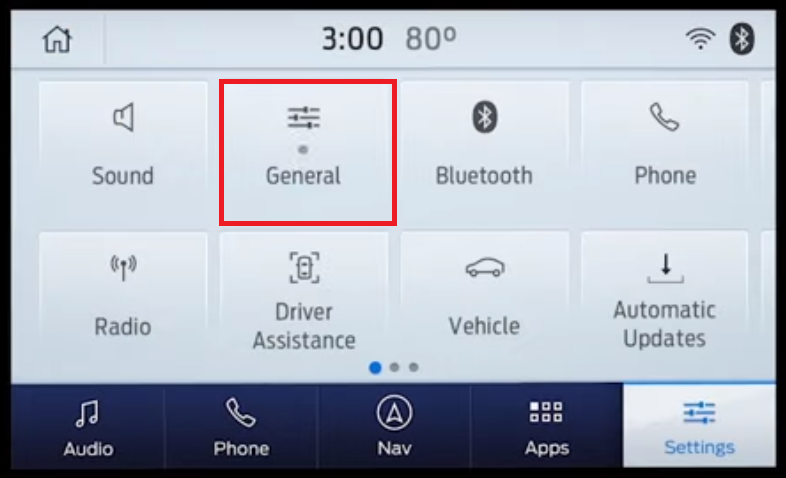What SYNC®* version do I have in my Ford vehicle?
You can find your SYNC software version with your in-vehicle SYNC screen using the instructions in this article.
Locating your vehicle's SYNC software version can help to determine the correct troubleshooting steps to follow or to verify if a SYNC update is available.
Identifying Your Ford's SYNC Generation
Use the following resources to help identify your SYNC generation:
The SYNC and Navigation Updates page allows you to enter your Vehicle Identification Number (VIN), or log in with your Ford credentials and select Check for update. Your SYNC generation will appear on the right-hand side of the page.
Note: The SYNC software update version displayed under "Current Software Version" is the latest one reported to Ford. We recommend using your in-vehicle SYNC system to see the current software version your system is running.
- The SYNC Visual Reference Guide has example images of each generation of SYNC.
Finding the Software Version with SYNC
Select your SYNC generation from the drop-down options below to learn how to find your SYNC software version using your in-vehicle screen.
SYNC 4A
To locate your vehicle's SYNC 4A software version:
- Tap the Home icon on your vehicle's SYNC screen.
- Press Settings.
- Select General.
- Tap About SYNC to see your current software version.
SYNC 4
To locate your vehicle's SYNC 4 software version:
- Tap Settings on your vehicle's SYNC screen.
- Press General.
- Select About SYNC to display your SYNC software version.
The image below shows where the SYNC software version will be displayed.
SYNC 3
To locate your vehicle's SYNC 3 software version:
- Select Settings from your vehicle's SYNC screen.
- Tap General.
- Press About SYNC to display your SYNC software version.
The image below shows where the SYNC software version will be displayed.
SYNC with MyFord Touch
To locate your vehicle's SYNC with MyFord Touch software version:
- Press Settings (Gear icon).
- Select Help.
- Tap System Information.
- Look for the number after CCPU S/W Version.
- Use the table below to match the CCPU number with the SYNC software version.
| SYNC with MyFord Touch | |
|---|---|
| Software Version | CCPU version in vehicle |
| 1.8 | 10212 |
| 2.3 | 10308 |
| 2.4 | 10337 |
| 2.7 | 11038 |
| 2.8 | 11063 |
| 2.10 | 11081 |
| 2.11 | 11134 |
| 3.0.2 | 12023 |
| 3.1.3 | 12058 |
| 3.2.2 | 12156 |
| 3.5.1 | 12285 |
| 3.6.2 | 13171 |
| 3.7.11 | 14073 |
| 3.7 | 14122 |
| 3.8 | 15128 |
| 3.10 | 16180 |
SYNC with MyFord
To locate your vehicle's SYNC with MyFord software version:
- Select the Phone button to access your vehicle's SYNC menu.
- Tap the down arrow until you see Return, then press OK.
- Press the down arrow until you see Advanced, then press OK.
- Tap the down arrow until you see System Info, then press OK.
- Press the down arrow until you see FPN number, then press OK.
- Use the table below to match the FPN number with the SYNC software version.
| SYNC with MyFord | |
|---|---|
| Software Version | CIP/FPN |
| V1.01 | 8L2T-14D544-AD |
| V1.02 | 8L2T-14D544-AE |
| V1.1 | 9L3T-14D544-AC |
| V1.2 | 9L3T-14D544-AD |
| V1.3 | 9L3T-14D544-AE |
| V2 | 9L2T-14D544-BC |
| V2.01 | 9L2T-14D544-BD |
| V2.1 | 9L2T-14D544-BE |
| V3 | AR3T-14D544-AC |
| V3.01 | AR3T-14D544-AD |
| V3.1 | AR3T-14D544-AE |
| V3.1.1 | CM5T-14D544-AC |
| V3.1.4 | CM5T-14D544-AD |
| V3.1.6 | CM5T-14D544-AE |
| V3.2 | BG1T-14D544-AB |
| V3.2.2.2 | BG1T-14D544-AD |
| V3.2.4 | BG1T-14D544-AG |
| V3.2.5 | BG1T-14D544-AH |
| V3.2.6 | BG1T-14D544-AJ |
| V4.0 | CR3T-14D544-AB |
| V4.0.2 | CR3T-14D544-AC |
| V4.1.2 | DG1T-14D544-AC |
| V4.1.3 | DR3T-14D544-AD |
| V4.1.4 | DL3T-14D544-AB |
| V4.2.1 | DG1T-14D544-AE |
| V4.2.1.4 | DR3T-14D544-AE |
| V4.3 | EJ5T-14D544-AA |
| V4.4 | FJ5T-14D544-AA |
| V4.4 | FJ5T-14D544-AB |
| V4.4 | DE8T-14D544-AC |
| V4.4 | CM5T-14D544-AF |
| V4.4 | DR3T-14D544-AF |
| V4.4 | DL3T-14D544-AE |
| V4.6 | Varies depending on vehicle and region |
| V4.8 | Varies depending on vehicle and region |
SYNC with Voice-Activated Navigation
To locate your vehicle's SYNC with Voice-Activated Navigation software version:
- Tap the Phone button.
- Press Settings. You may have to do this twice depending on if a phone is connected or not.
- Select Advanced.
- Tap the down arrow twice.
- Press System Information.
- Use the table below to match the FPN number with your SYNC software version.
| SYNC with Voice-Activated Navigation | |
|---|---|
| Software Version | CIP/FPN |
| V1.01 | 8L2T-14D544-AD |
| V1.02 | 8L2T-14D544-AE |
| V1.1 | 9L3T-14D544-AC |
| V1.2 | 9L3T-14D544-AD |
| V1.3 | 9L3T-14D544-AE |
| V2 | 9L2T-14D544-BC |
| V2.01 | 9L2T-14D544-BD |
| V2.1 | 9L2T-14D544-BE |
| V3 | AR3T-14D544-AC |
| V3.01 | AR3T-14D544-AD |
| V3.1 | AR3T-14D544-AE |
| V3.1.1 | CM5T-14D544-AC |
| V3.1.4 | CM5T-14D544-AD |
| V3.1.6 | CM5T-14D544-AE |
| V3.2 | BG1T-14D544-AB |
| V3.2.2.2 | BG1T-14D544-AD |
| V3.2.4 | BG1T-14D544-AG |
| V3.2.5 | BG1T-14D544-AH |
| V3.2.6 | BG1T-14D544-AJ |
| V4.0 | CR3T-14D544-AB |
| V4.0.2 | CR3T-14D544-AC |
| V4.1.2 | DG1T-14D544-AC |
| V4.1.3 | DR3T-14D544-AD |
| V4.1.4 | DL3T-14D544-AB |
| V4.2.1 | DG1T-14D544-AE |
| V4.2.1.4 | DR3T-14D544-AE |
| V4.3 | EJ5T-14D544-AA |
| V4.4 | FJ5T-14D544-AA |
| V4.4 | FJ5T-14D544-AB |
| V4.4 | DE8T-14D544-AC |
| V4.4 | CM5T-14D544-AF |
| V4.4 | DR3T-14D544-AF |
| V4.4 | DL3T-14D544-AE |
| V4.6 | Varies depending on vehicle and region |
| V4.8 | Varies depending on vehicle and region |
SYNC Gen 1.1
To locate your vehicle's SYNC Gen 1.1 software version:
- Tap the Menu button.
- Scroll to SYNC Settings, then press OK.
- Scroll to System info, then select OK.
- Scroll to FPN number.
- Use the table below to match the FPN number with your SYNC software version.
| SYNC Gen 1.1 | |
|---|---|
| Software Version | FPN |
| V5.5 | FR3T-14D544-AG |
| V5.5 | EV6T-14D544-AG |
| V5.6 | E1BT-14D544-AH |
| V5.6 | FR3T-14D544-AH |
| V5.6 | EV6T-14D544-AH |
| V5.7 | E1BT-14D544-AJ |
| V5.7 | FR3T-14D544-AJ |
| V5.7 | EV6T-14D544-AJ |
| V5.8 | E1BT-14D544-AK |
| V5.8 | FR3T-14D544-AK |
| V5.8 | EV6T-14D544-AK |
| V5.9 | Varies depending on vehicle and region |
| V5.11 | Varies depending on vehicle and region |
SYNC Gen 1
To locate your vehicle's SYNC Gen 1 software version:
- Press the AUX button until the screen displays Line In, then Press Menu.
- Scroll to System Settings, then tap OK.
- Scroll to Advanced, then select OK.
- Scroll to System Info, then press OK.
- Scroll to FPN number, then tap OK. You may have to press the text button if the number is cut off.
- Use the table below to match the FPN number with your SYNC software version.
| SYNC Gen 1 | |
|---|---|
| Software Version | CIP/FPN |
| V1.01 | 8L2T-14D544-AD |
| V1.02 | 8L2T-14D544-AE |
| V1.1 | 9L3T-14D544-AC |
| V1.2 | 9L3T-14D544-AD |
| V1.3 | 9L3T-14D544-AE |
| V2 | 9L2T-14D544-BC |
| V2.01 | 9L2T-14D544-BD |
| V2.1 | 9L2T-14D544-BE |
| V3 | AR3T-14D544-AC |
| V3.01 | AR3T-14D544-AD |
| V3.1 | AR3T-14D544-AE |
| V3.1.1 | CM5T-14D544-AC |
| V3.1.4 | CM5T-14D544-AD |
| V3.1.6 | CM5T-14D544-AE |
| V3.2 | BG1T-14D544-AB |
| V3.2.2.2 | BG1T-14D544-AD |
| V3.2.4 | BG1T-14D544-AG |
| V3.2.5 | BG1T-14D544-AH |
| V3.2.6 | BG1T-14D544-AJ |
| V4.0 | CR3T-14D544-AB |
| V4.0.2 | CR3T-14D544-AC |
| V4.1.2 | DG1T-14D544-AC |
| V4.1.3 | DR3T-14D544-AD |
| V4.1.4 | DL3T-14D544-AB |
| V4.2.1 | DG1T-14D544-AE |
| V4.2.1.4 | DR3T-14D544-AE |
| V4.3 | EJ5T-14D544-AA |
| V4.4 | FJ5T-14D544-AA |
| V4.4 | FJ5T-14D544-AB |
| V4.4 | DE8T-14D544-AC |
| V4.4 | CM5T-14D544-AF |
| V4.4 | DR3T-14D544-AF |
| V4.4 | DL3T-14D544-AE |
| V4.6 | Varies depending on vehicle and region |
| V4.8 | Varies depending on vehicle and region |
Additional Information
How do I check for SYNC software updates?
*Don’t drive while distracted. Use voice-operated systems when possible; don’t use handheld devices while driving. Some features may be locked out while the vehicle is in gear. Not all features are compatible with all phones.